ActiveMQ Cartridge
The ActiveMQ cartridge provides messaging infrastructure for tribefire servers.
General
You can use this cartridge to facilitate communication between tribefire servers working in a distributed environment. ActiveMQ cartridge is available under https://artifactory.EXAMPLE.com/artifactory/core-stable-20180927/tribefire/extension/activemq/active-mq-server-cartridge.
Setting up the Messaging Infrastructure Server
Follow the below procedure to provide messaging infrastructure based on the ActiveMQ Cartridge:
-
Install tribefire in your target destination using the following command:
jinni setup-local-tomcat-platform --setupDependency tribefire.cortex.assets:tribefire-standard-aggregator#2.0 --installationPath *yourInstallationPath*. ReplaceyourInstallationPathwith the actual destination. -
Navigate to
yourInstallationDirectory/runtime/host/binand start the server (run thecatalina startcommand, or open thetribefire-console-startfile). -
Deploy the
ActiveMQ cartridgeto tomcat (usetribefire-servicesor copy the .war file into the/runtime/host/webappsfolder). -
Open Tribefire Control Center.
-
In the left-hand menu, navigate to
System/Cartridges/Detect New. The cartridge should now appear in the Cartridge List.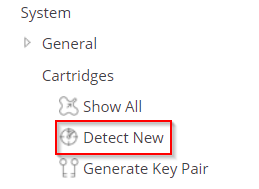
-
Select the
ActiveMQ cartridgeand click Synchronize. Cartridge synchronization should be confirmed by a success message. -
Navigate to
Smart Enterprise Information/Processing/Workers. ActiveMQ Service Worker should be available.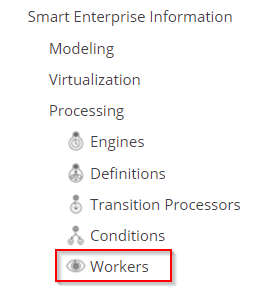
-
Take note of the
portproperty of the worker (61616by default). This is the listening port of your messaging server, which you will later have to provide to the ActiveMQ messaging plugins installed on your distributed servers.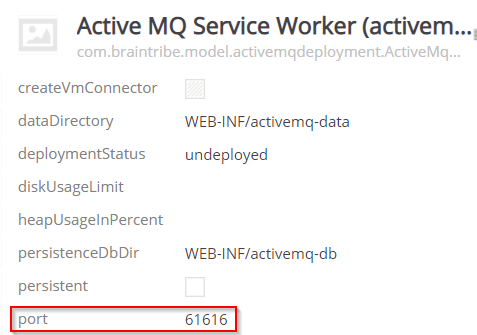
-
Click Deploy to deploy the worker. The
deploymentStatusproperty of the worker should now read deployed. That's it - you can now proceed to setting up your distributed servers!
What's Next?
You can now set up your distributed tribefire servers. For details, see Setting up tribefire in a Distributed Environment. Remember to start the messaging server first!