Tribefire Services Landing Page
The first view you see when you log in to Tribefire is the landing page which provides you quick links to the most important UI-based Tribefire functionality, as well as an overview of the health of your cartridges.
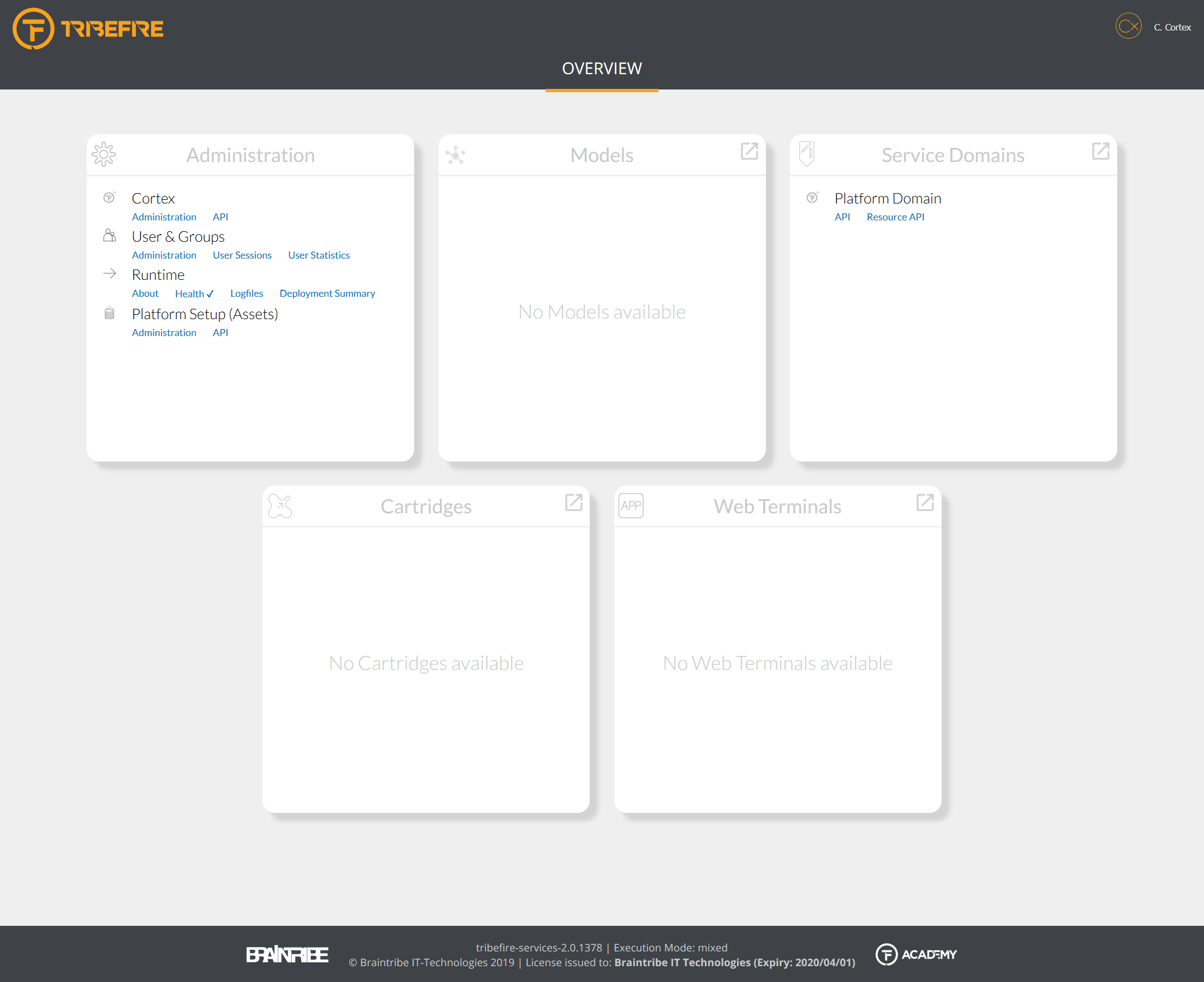
The landing page is divided into several sections, some of which are always present:
- Administration
- Models
- Service Domains
- Cartridges
- Web Terminals
The sections are populated dynamically with the content they display, e.g the Models section will display all custom models present in your Tribefire instance, and the ServiceDomains section will display links to Swagger pages for every service domain (which might be a model deployed in an access).
For more information about Swagger, see Using Swagger UI.
Each section has a button ![]() that opens the appropriate entry point in Control Center. Depending on the section where you click the button, a different entry point is opened.
that opens the appropriate entry point in Control Center. Depending on the section where you click the button, a different entry point is opened.
For more information about Explorer, see Explorer
The landing page also displays the information about the currently logged-in user. By clicking the username, you can see how long has the current user been logged in. You can end the current session by clicking Sign Out.
Instance Information
In the footer of the landing page, you can see the following information about your instance:
- revision of the
tribefire-servicesmaster cartridge - execution mode
- license information, including who the license was issued to and the expiry date
Health Checks
The landing page displays the health status of the cartridges. Next to each cartridge you can see one of the following icons:
- ✔ indicates that all nodes in the cluster are healthy
- ✖ indicates that one (or all) nodes report issues
For more information about monitoring, see About, Deployment Summary, Health Check, and Logs.